The Kudzu Analytics platform allows users to customize their report page by adding Key Performance Indicators (KPIs). This guide outlines the steps to configure KPIs, manage permissions, and set parameters.
Step 1: Access the Report Page
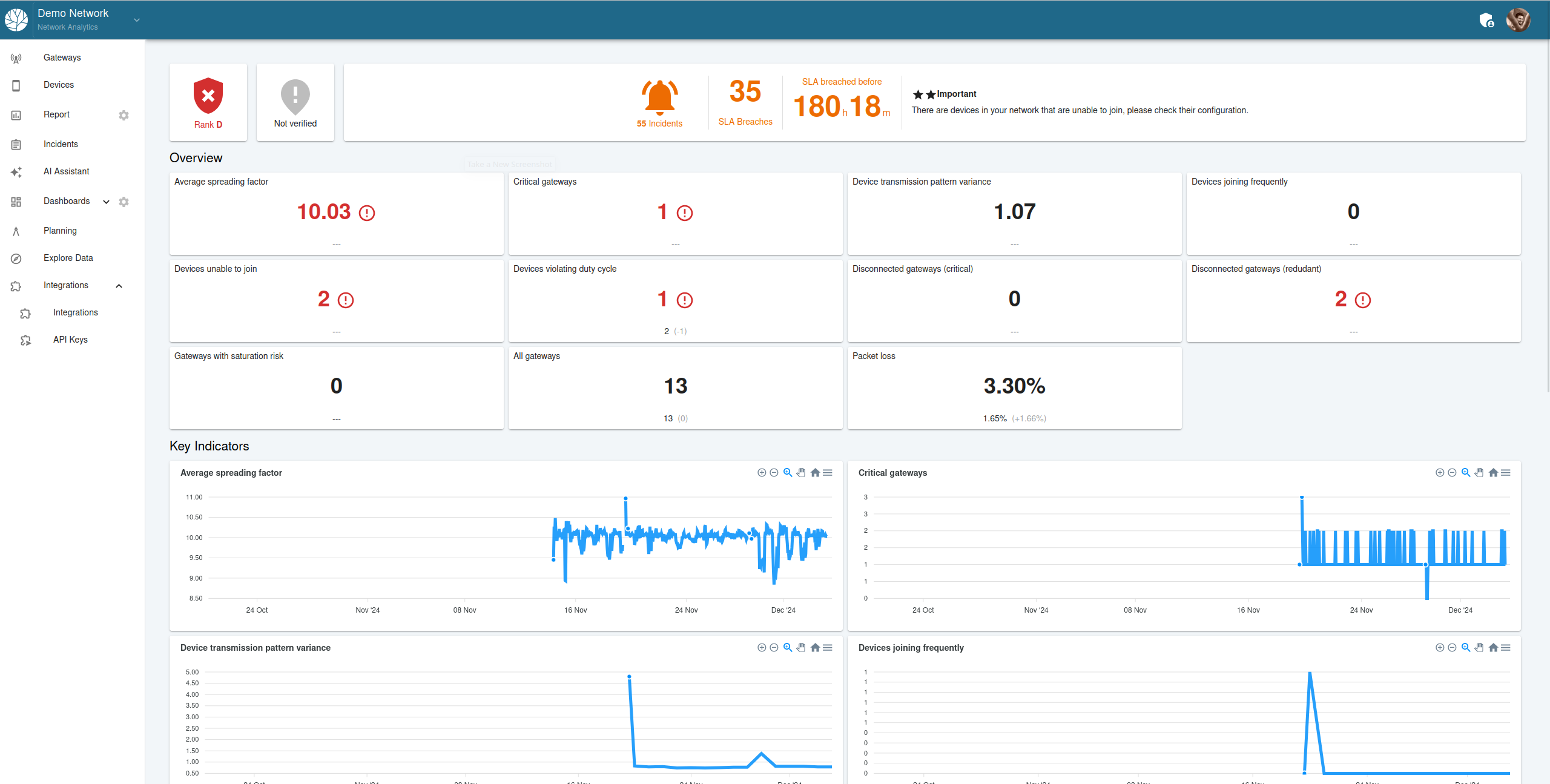
- Navigate to the Report section in the Kudzu Analytics platform.
- View the dashboard, which includes an overview of network performance metrics such as average spreading factor, packet loss, and critical gateways.
Step 2: Configure Report Algorithms
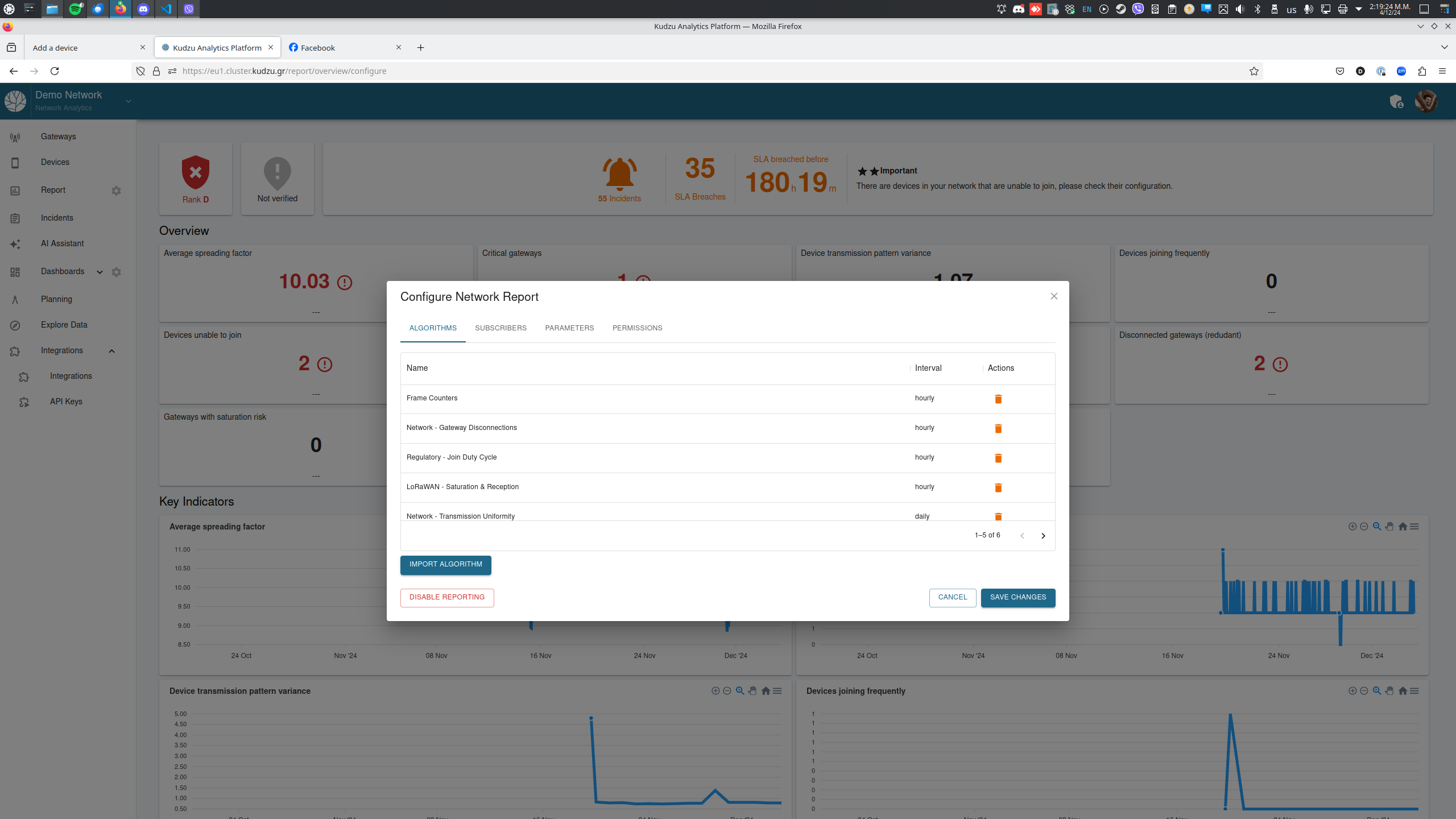
- Open the “Configure Network Report” dialog by clicking the relevant configuration button.
- Navigate to the Algorithms tab.
- Review the available KPIs and metrics, which are listed with their intervals and descriptions.
- To add a new algorithm:
- Click Import Algorithm.
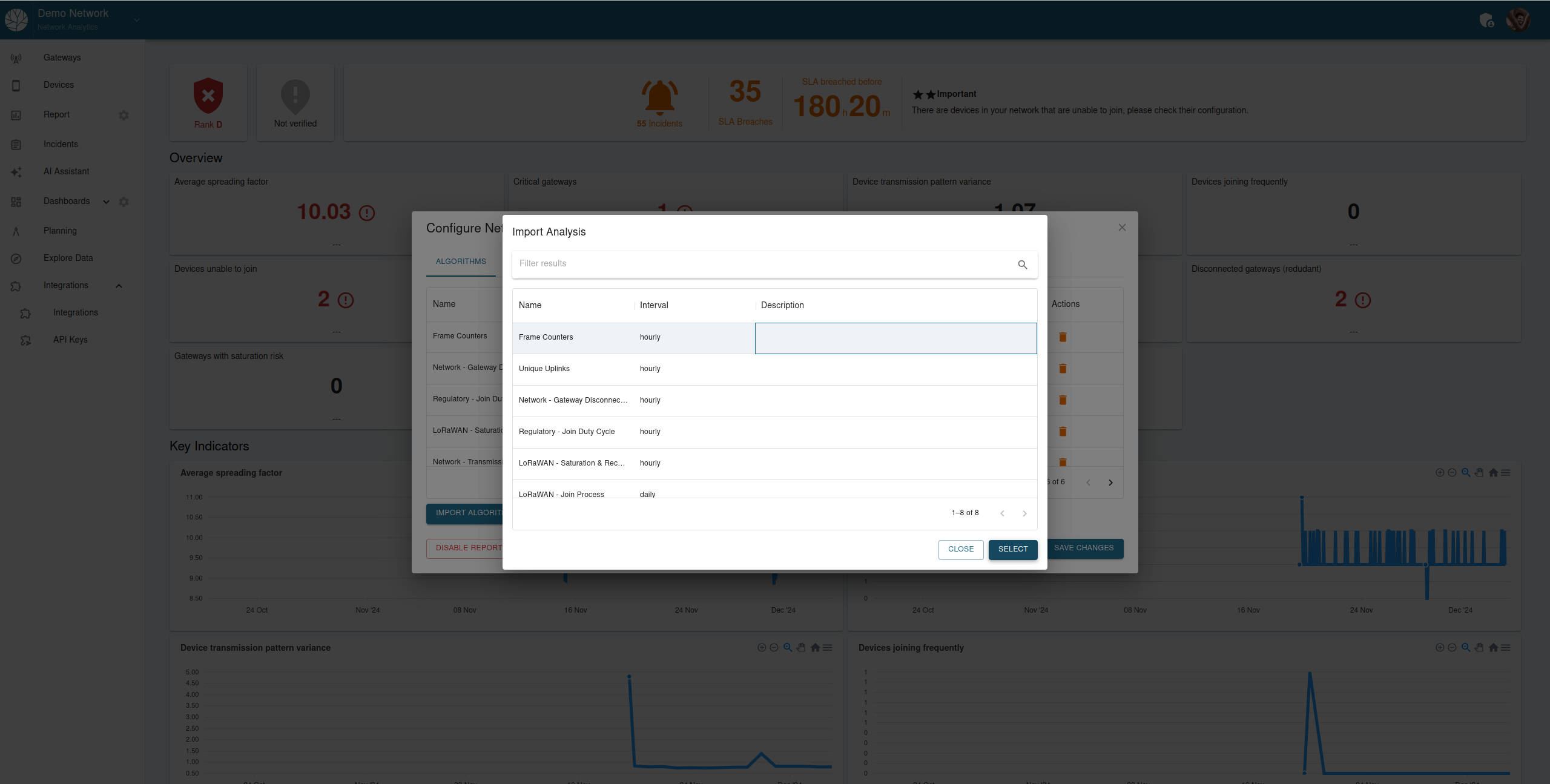
- Select the desired algorithm(s) from the list and click Select to finalize.
- Click Save Changes to apply the selected algorithms to the report.
Step 3: Add Subscribers to the Report
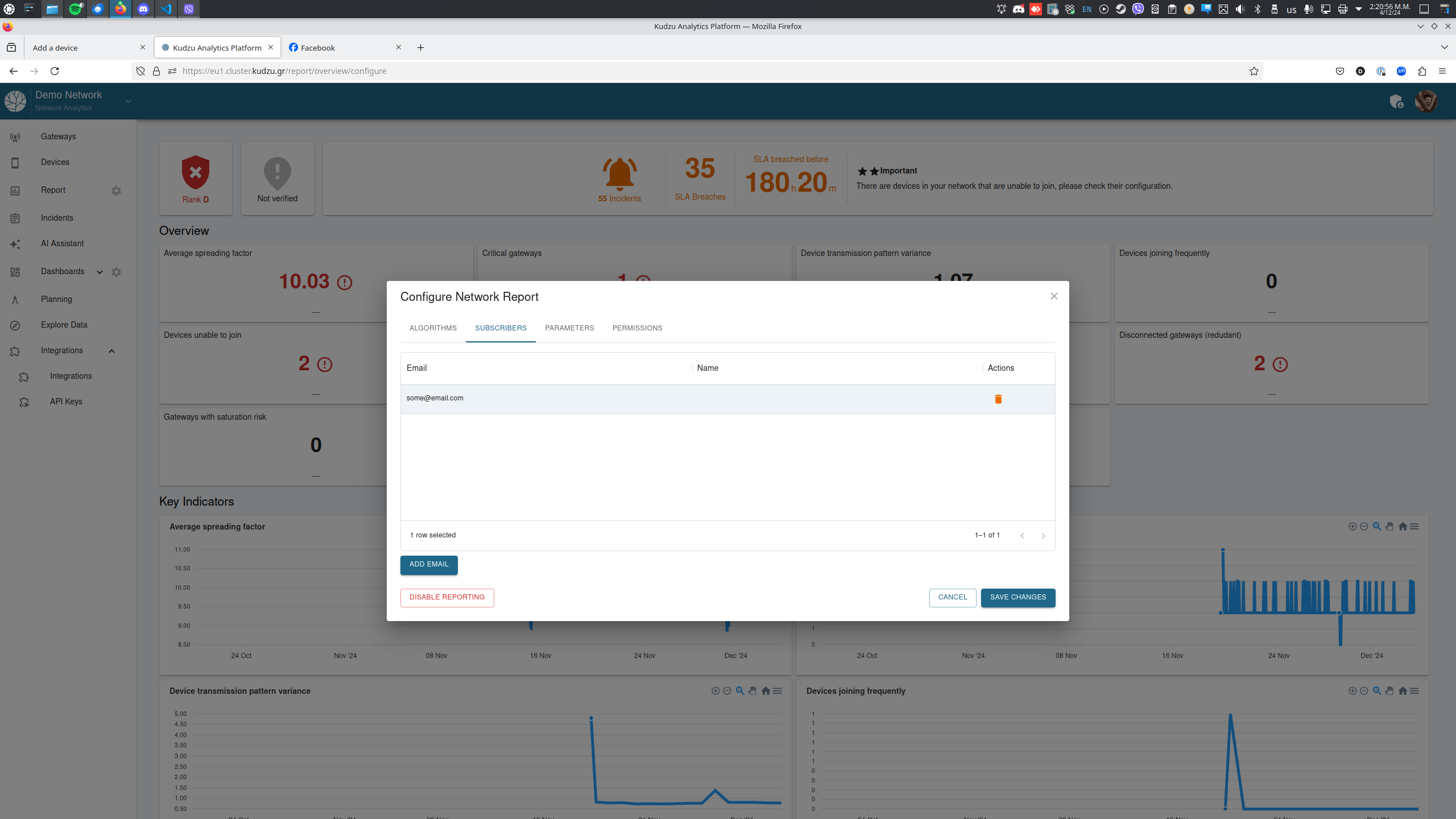
- Navigate to the Subscribers tab.
- Add subscribers by entering their email addresses in the input field.
- Click Add Email to include them in the list.
- Review the list of subscribers and manage them using the “Actions” column.
- Click Save Changes to confirm the list of subscribers.
Step 4: Configure Report Parameters
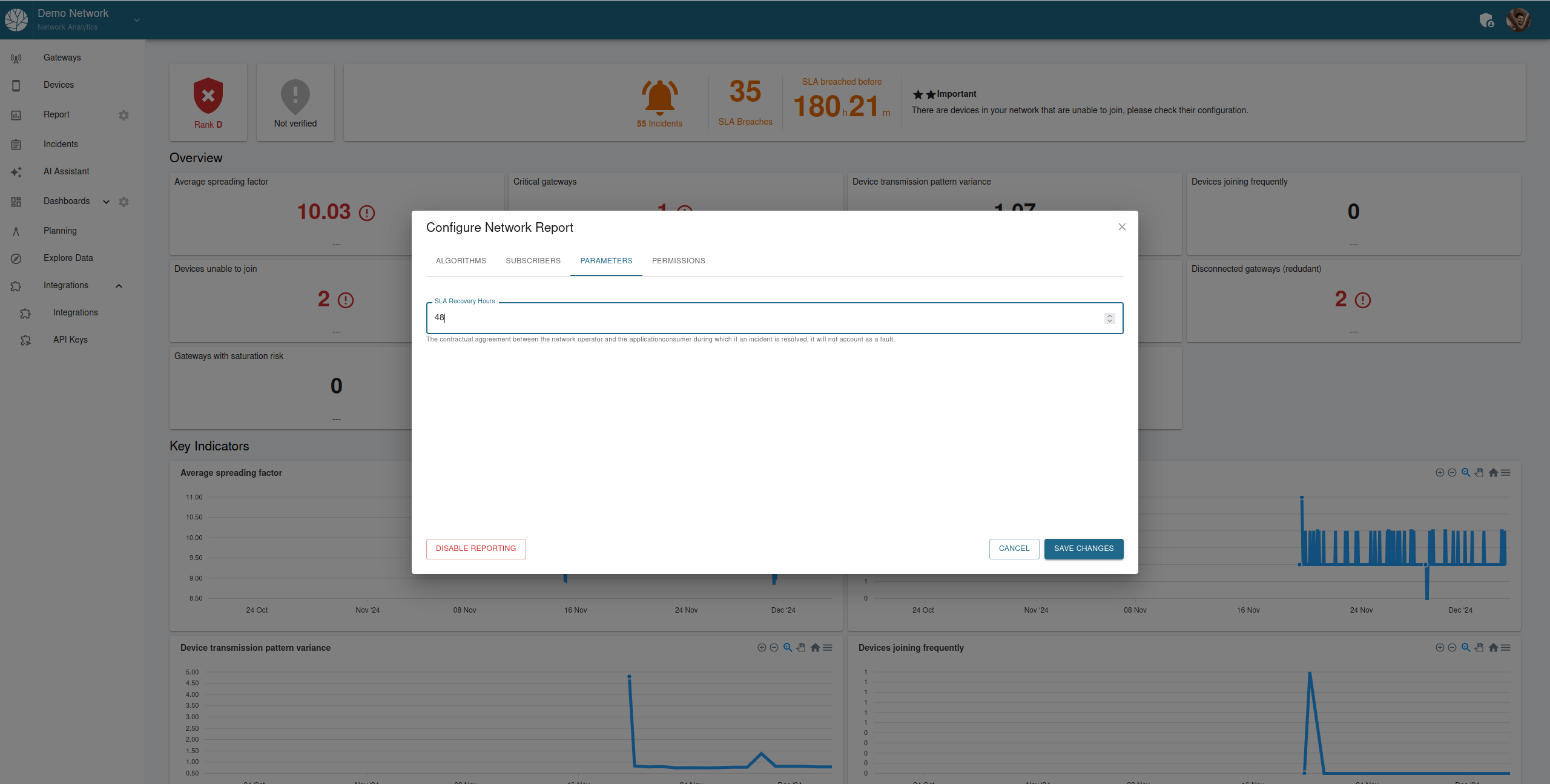
- Navigate to the Parameters tab.
- Configure specific parameters for the report, such as:
- SLA Recovery Hours: Define the contractual agreement duration for incident recovery.
- Enter the desired values in the respective fields.
- Click Save Changes to apply the parameters.
Step 5: Manage Report Permissions
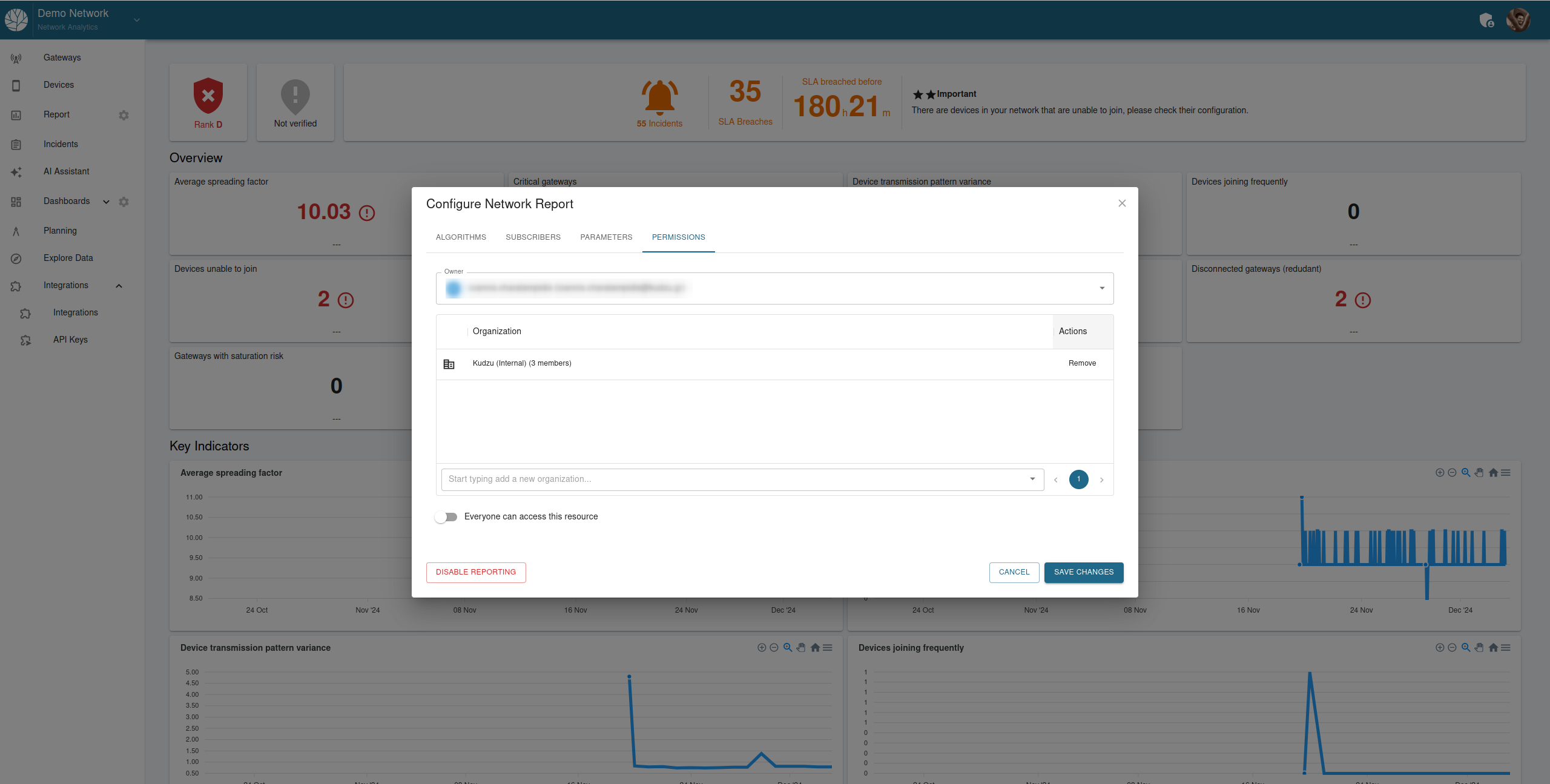
- Navigate to the Permissions tab.
- Assign ownership and define which organizations or users can access the report.
- Use the toggle to set visibility preferences for the resource.
- Click Save Changes to confirm the permissions.
By following these steps, users can effectively customize and manage their report page on the Kudzu Analytics platform, ensuring the relevant KPIs, parameters, and permissions are configured to meet their needs.