1. Create a gateway
If you already have a network of your own, or you are an administrator of a network or a member with edit rights, you can add gateways to your network.
Click on the Networks link in the top navigation and select the network you want to add a gateway from the side navigation.
With your network selected, you can click the Add Gateway button on the right to start adding gateways to your network.

Clicking the Add Gateway button will slide in the Add Gateway menu.
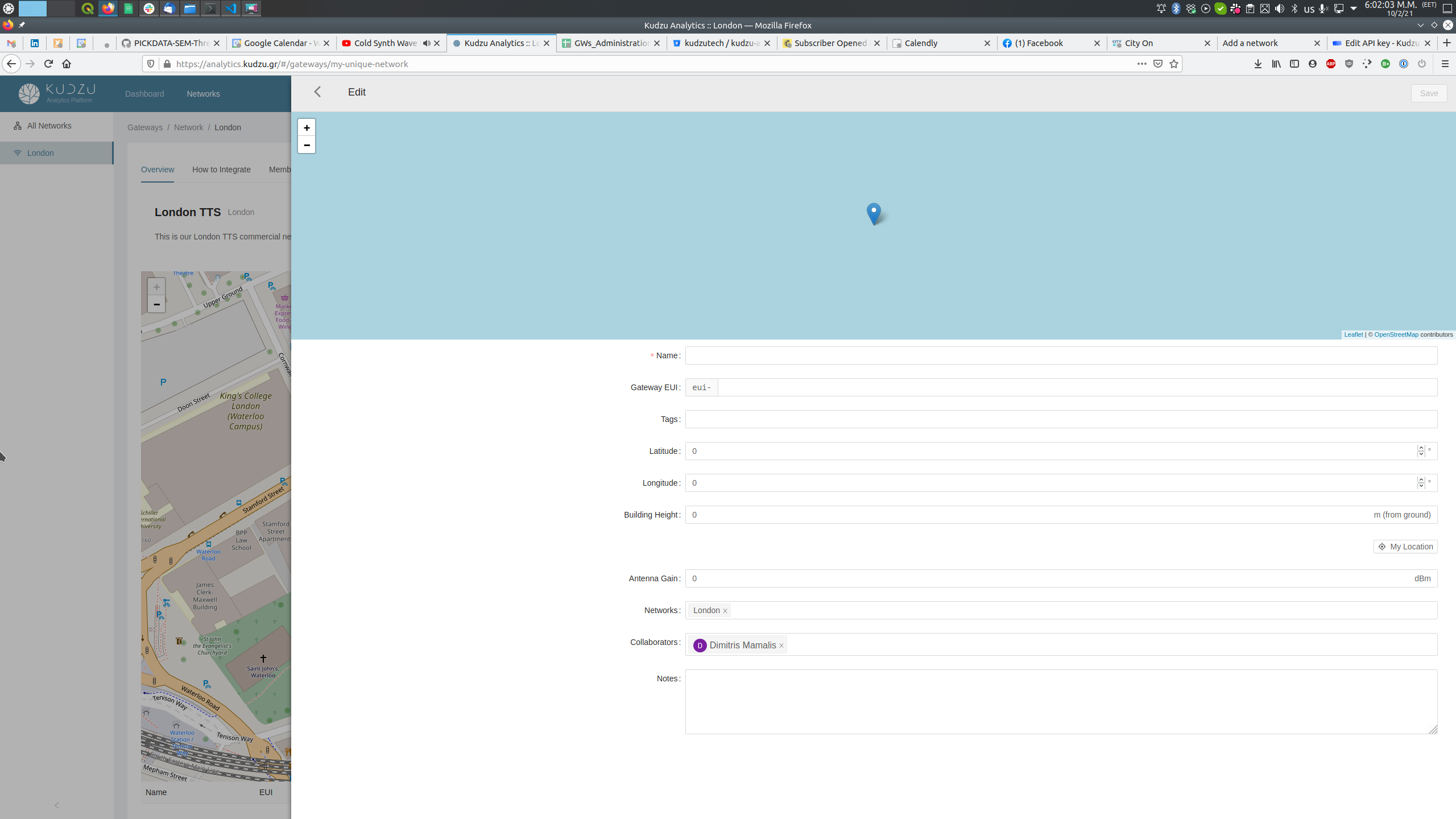
2. Configure your gateway
Fill in the required fields to add a gateway to your network.
-
Name: This is the distinct name of your gateway. You can always come back and change this.
-
Gateway EUI: This is the EUI of your gateway.
-
Tags: Tagging your gateway will allow you to better organize your gateways once you have a swarm of those.
-
Latitude and Longitude: Place the pin on the map to automaticaly fill in the Longitude and Latitude fields. Using the My Location button will help you navigate to a region near your location. Exact location is of great importance as a lot of the analytics calculations are based on the exact location of your gateways. You can always change the location of your gateways later, however this will have an effect on your data. Make sure you place your gateways correctly.
-
Antenna Height: As with the exact location, this setting plays an important role. Kudzu Analytics takes elevation data into account when calculting your network coverage. Here you will need to add the distance of your antenna from ground level and not the altitude of the location. If for example your gateway is placed on top of a 10 meters high building on a 3 meters mast, your antenna height is 13 meters.
-
Antenna Gain: Make sure you know the exact gain of your antenna. This setting will affect calculations regarding your gateway coverage and reach.
-
Networks: Add your gateway to the corresponding network. In most cases gateways belong to unique networks, however, in special cases, a gateway is used in more than one networks. Make sure you add at least one network on each gateway.
-
Collaborators: Collaborators have full access on your gateway. They can view, edit and delete your gateway.
-
Notes: You can use this field to add or update notes regarding your gateway.
3. Save changes
Save your gateway once you are ready.
Your new gateway will now appear in your network view.
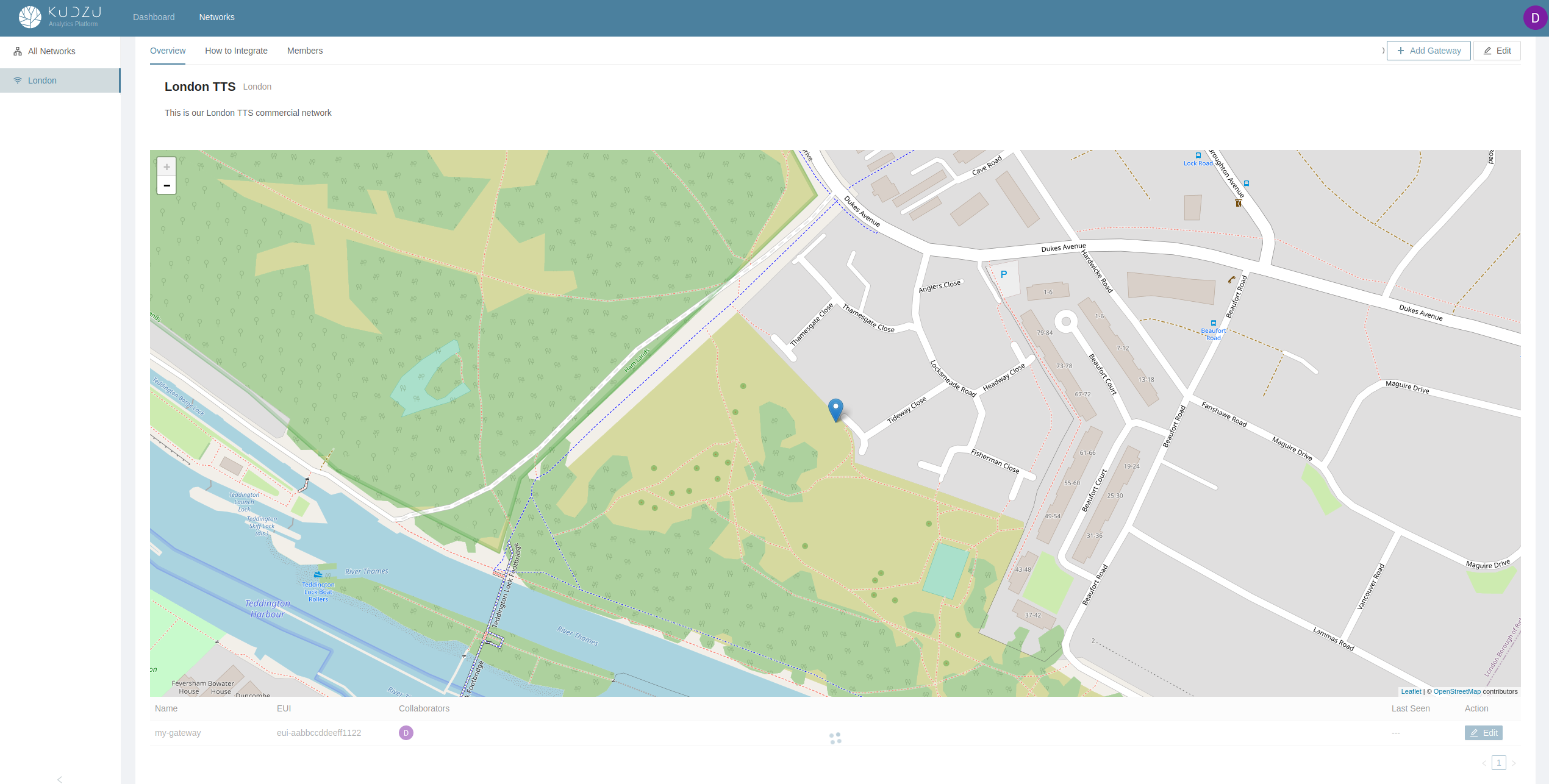
A collection of all your gateways is available on the Networks view under the All Networks menu item on the left side.
