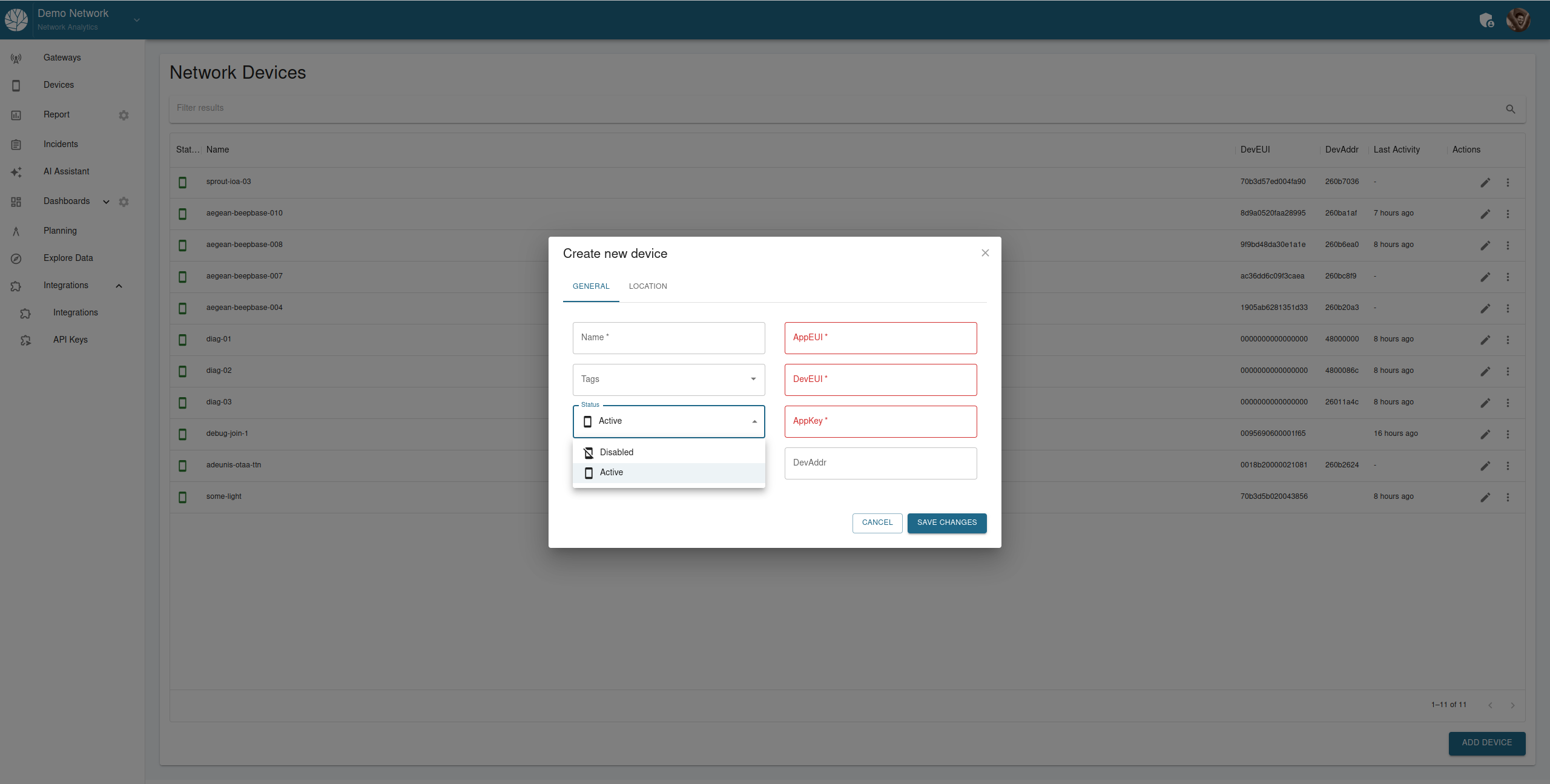The “Add Device” interface in the Kudzu Analytics platform allows users to create and configure new devices step by step. This section provides a detailed guide on using the interface to set up devices.
Steps to Add a Device
Step 1: Access the Device Management Interface
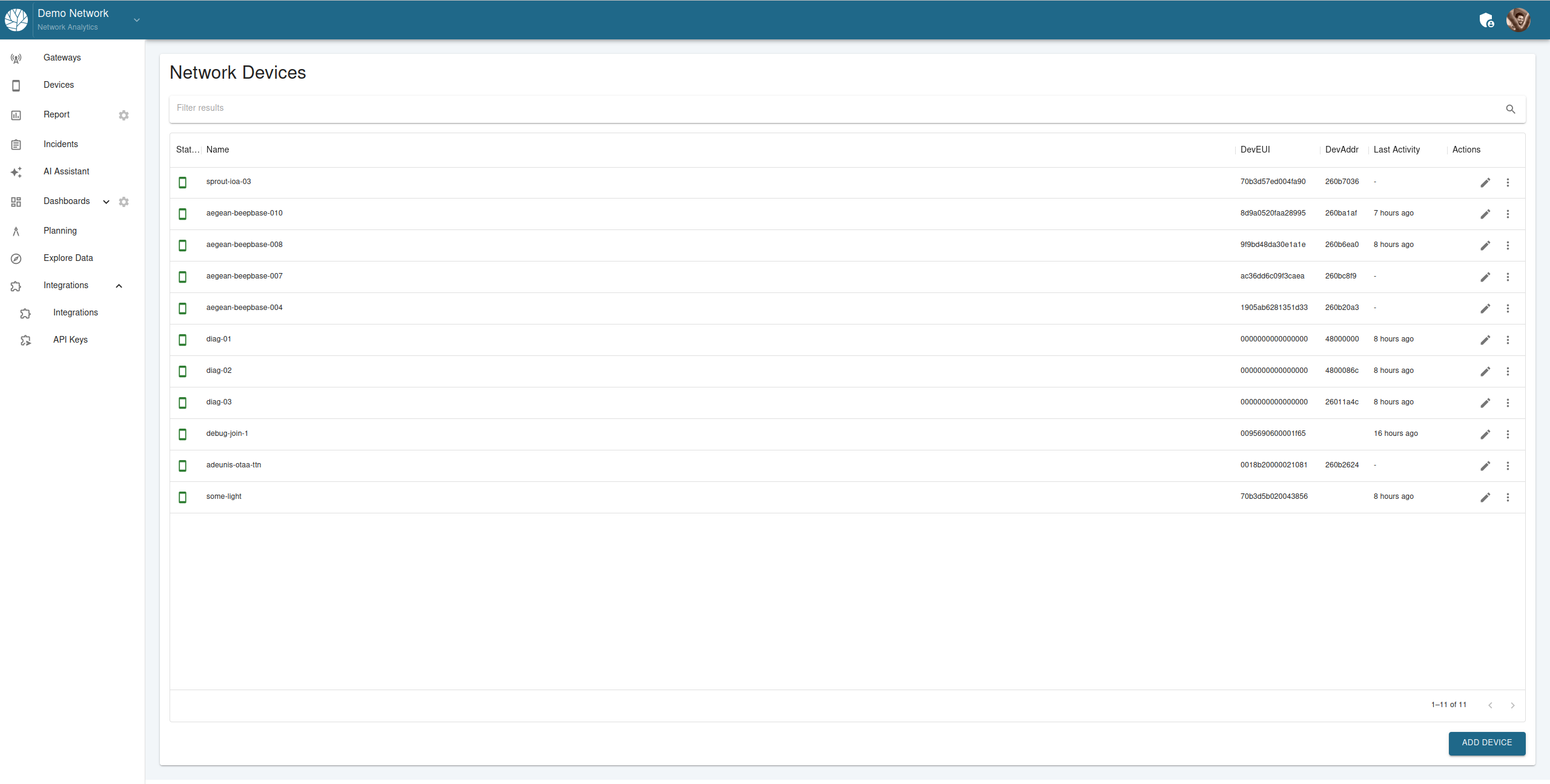
- Navigate to the Devices section of the Kudzu Analytics platform (as shown in the screenshot above).
- Click the Add Device button located at the bottom right corner to open the “Create New Device” interface.
Step 2: General Device Configuration
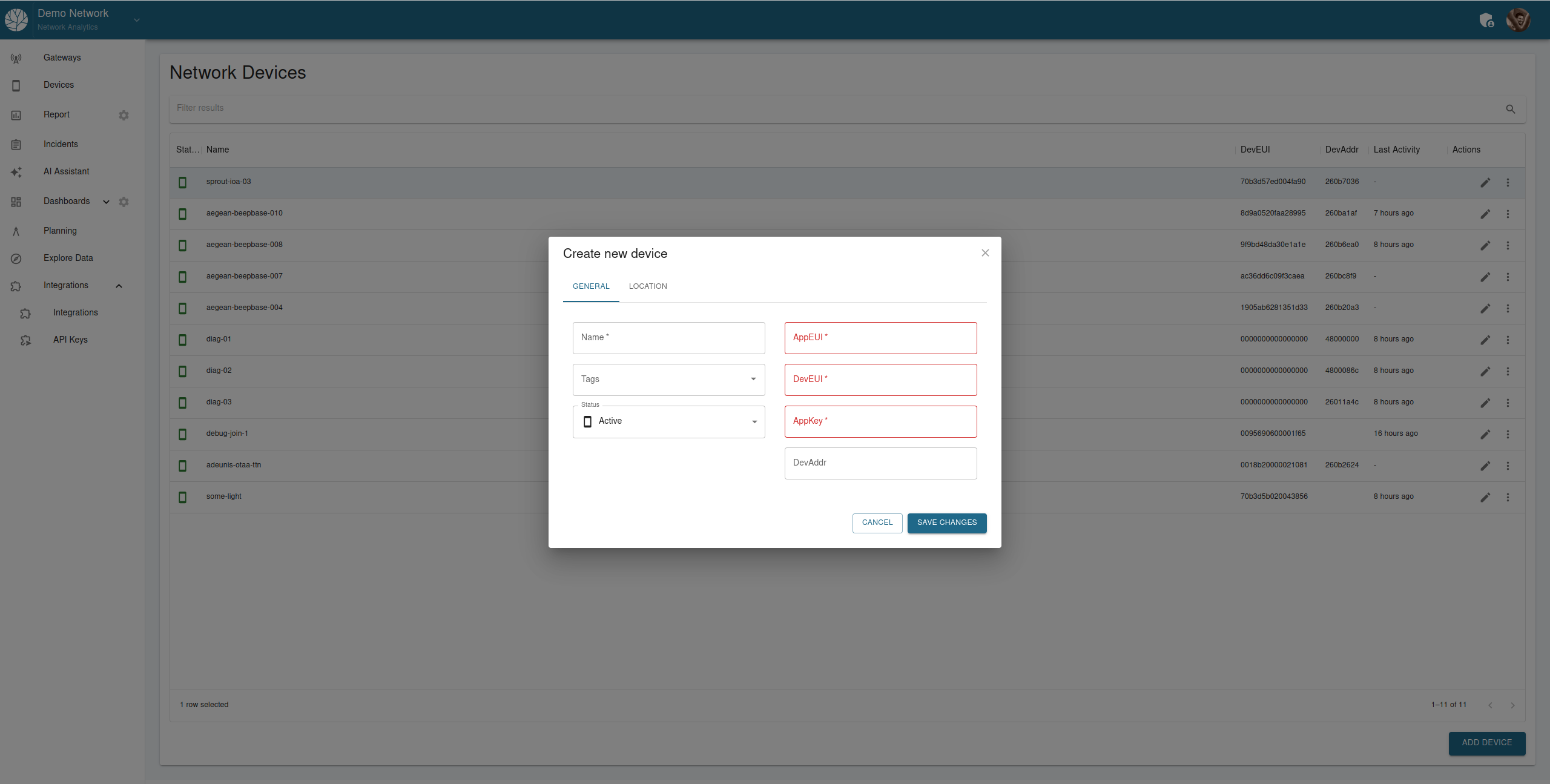
Fill out the following fields:
- Name: Enter a unique name for the device (required).
- Tags: Optionally, add keywords for better organization.
- Status: Use the dropdown menu to set the device status to Active or Disabled.
- AppEUI, DevEUI, and AppKey: Provide the LoRaWAN identifiers and credentials (required).
- DevAddr: Optionally specify the device address if available.
Click “Save Changes” to proceed or “Cancel” to discard changes.
Step 3: Configure Device Location
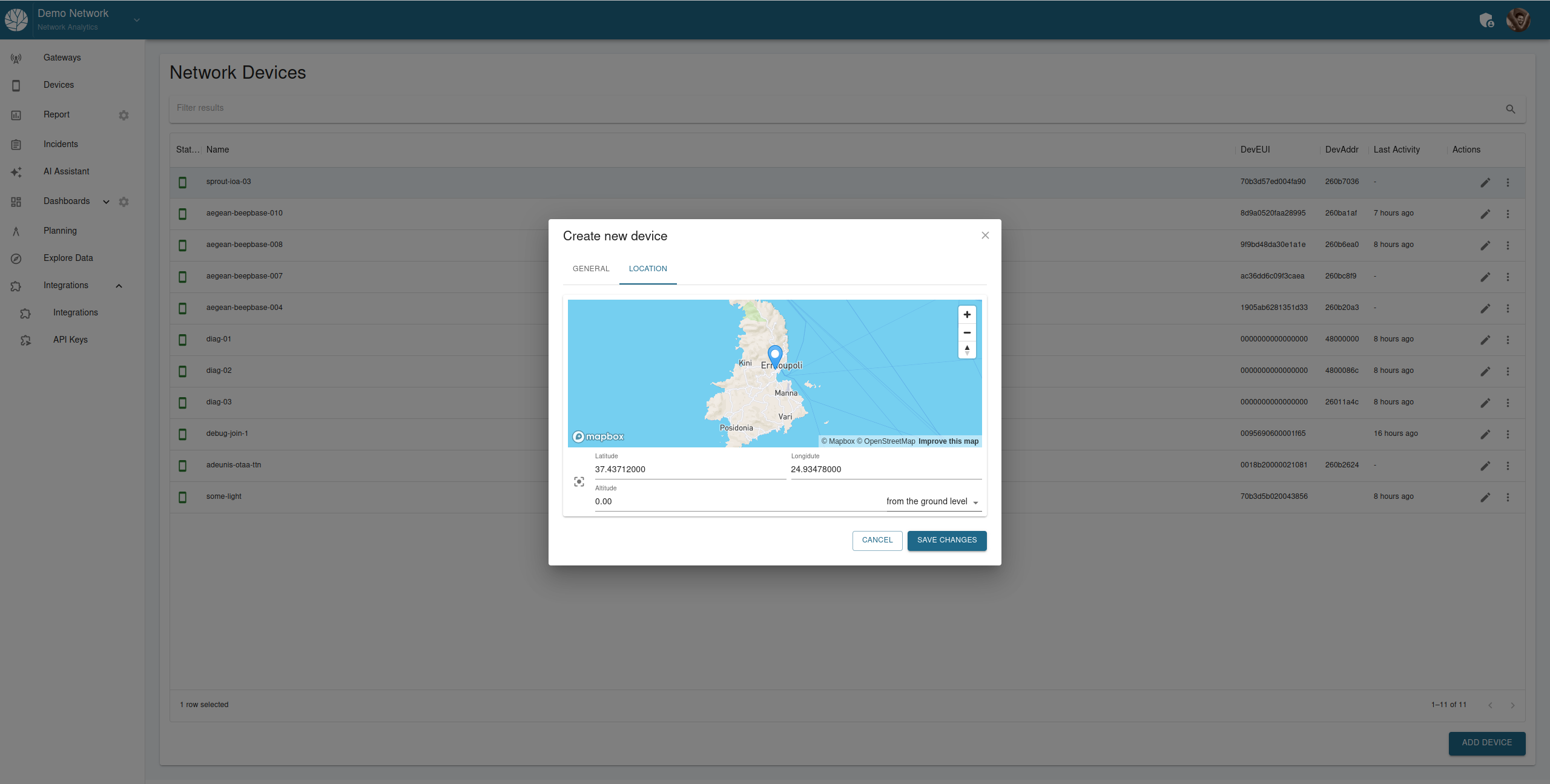
Switch to the “Location” tab.
Set the device’s geographic location:
- Adjust the Latitude and Longitude manually or by using the map.
- Specify the Altitude (in meters).
- Use the dropdown to determine if the altitude is measured “from the ground level” or another reference point.
Click “Save Changes” to store the location information.
Step 4: Edit Device Permissions
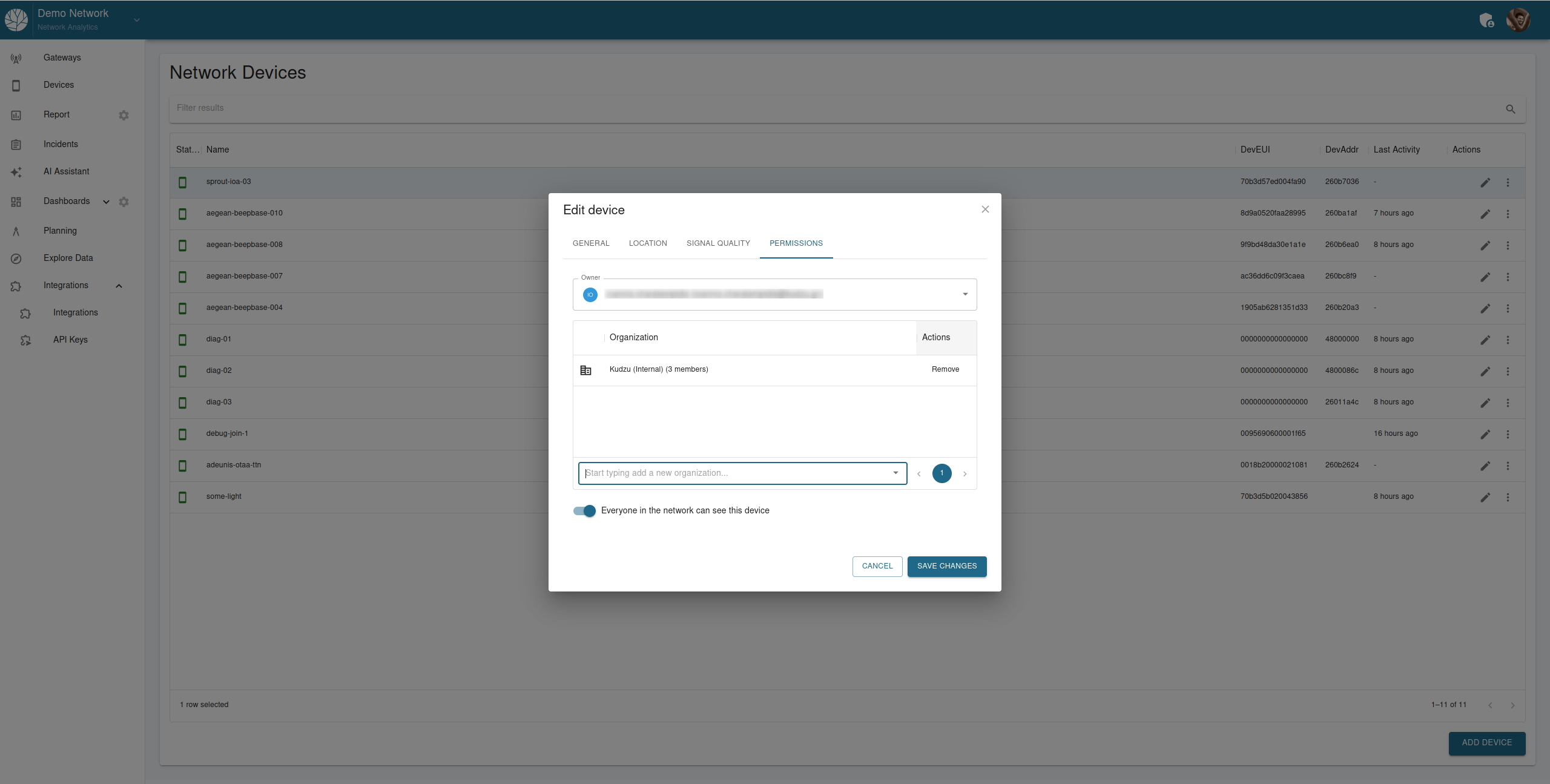
- Navigate to the “Permissions” tab to manage access to the device.
- Assign ownership and define which organizations or users can view or edit the device.
- Use the toggle to allow or restrict visibility of the device across the network.
- Click “Save Changes” to confirm permissions.
Step 5: View and Configure Signal Quality
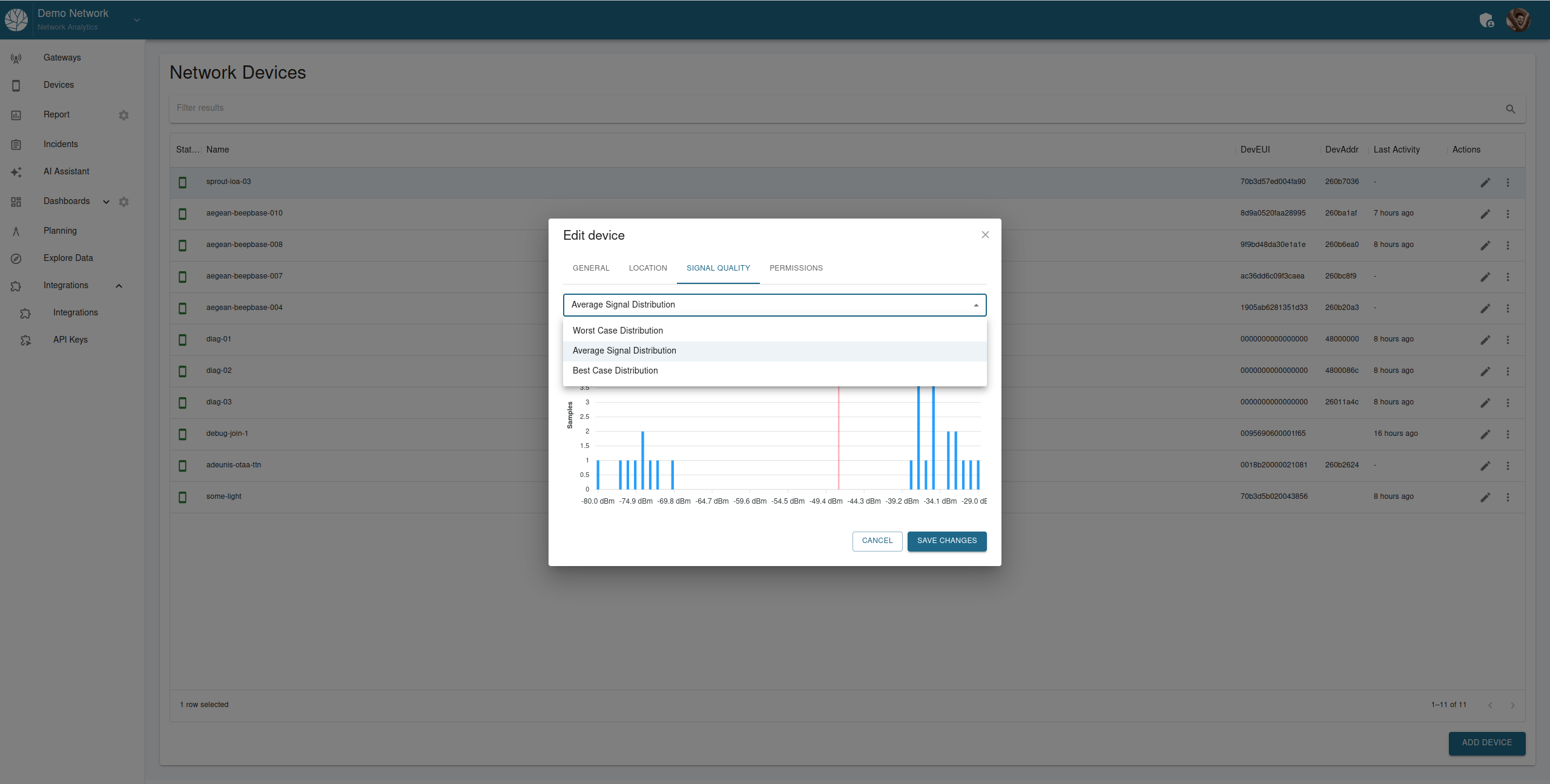
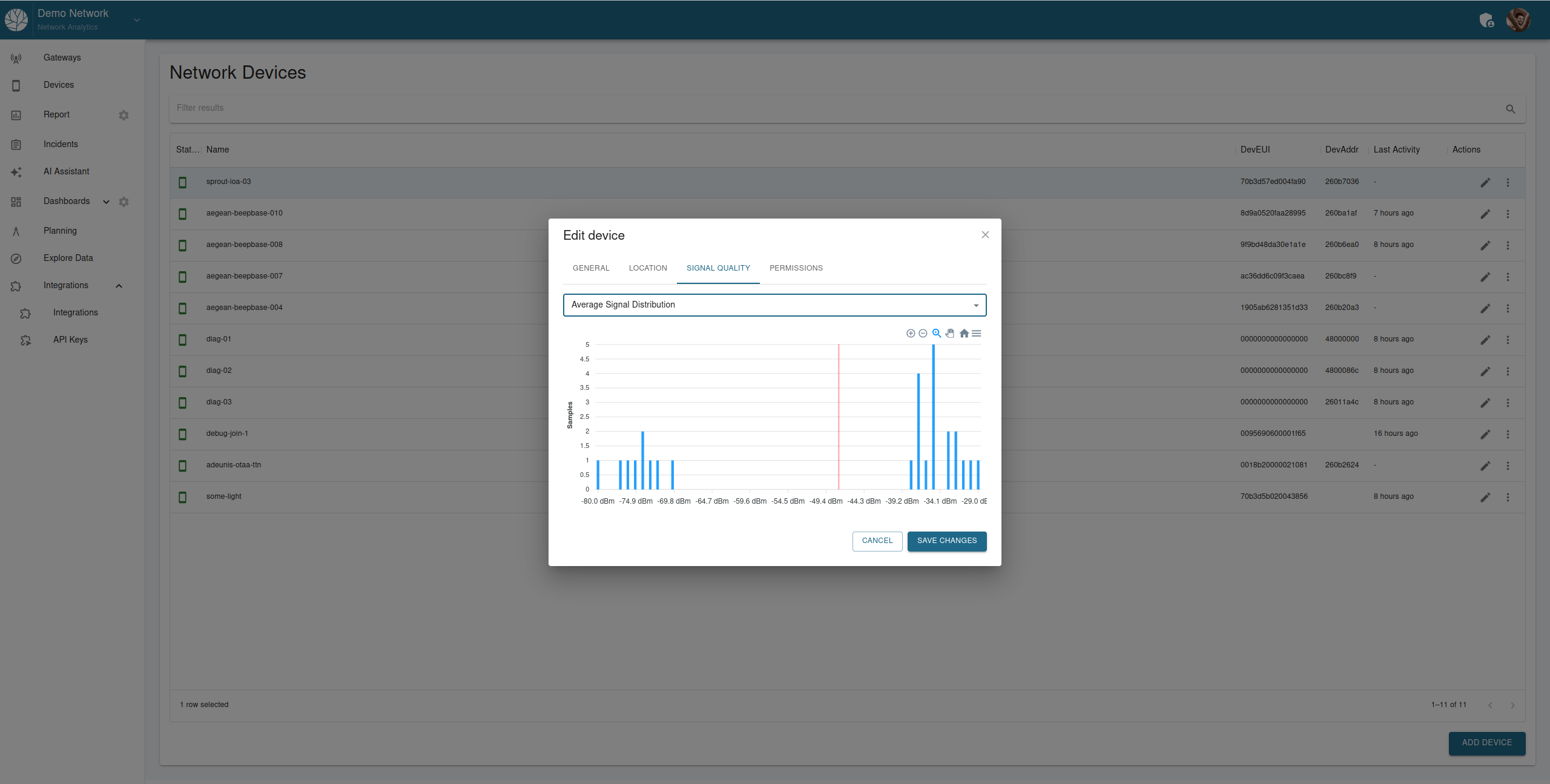
Navigate to the “Signal Quality” tab.
Use the dropdown menu to select the distribution type:
- Average Signal Distribution
- Worst Case Distribution
- Best Case Distribution
View the graph displaying the signal quality statistics for the device.
Click “Save Changes” to finalize.
This step-by-step guide ensures users can effectively configure devices within the Kudzu Analytics platform.